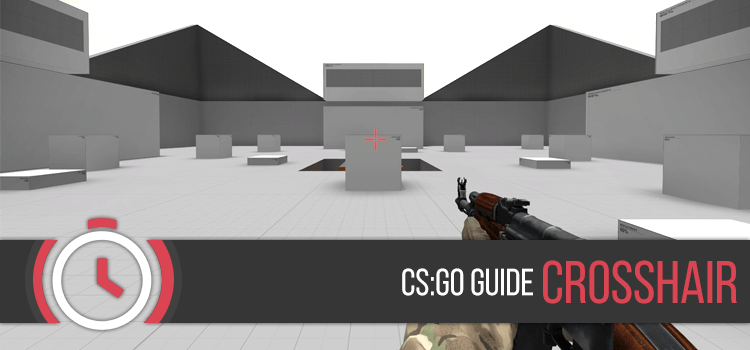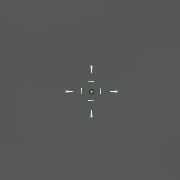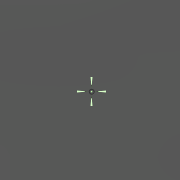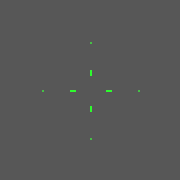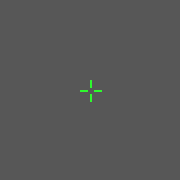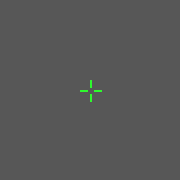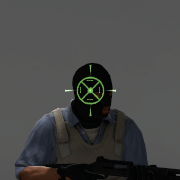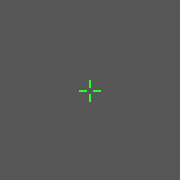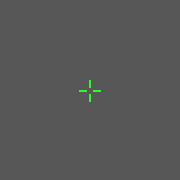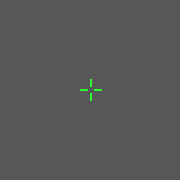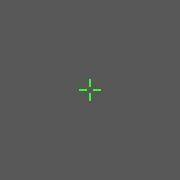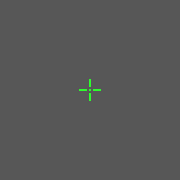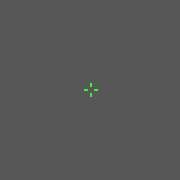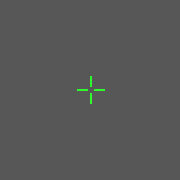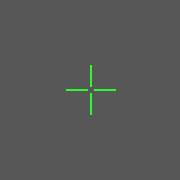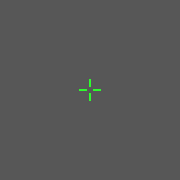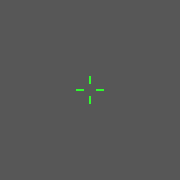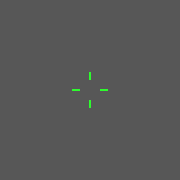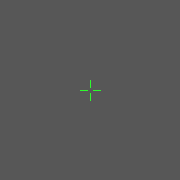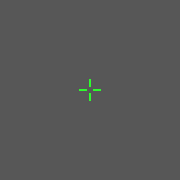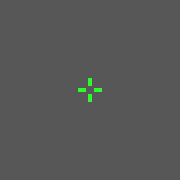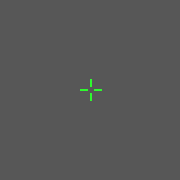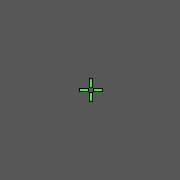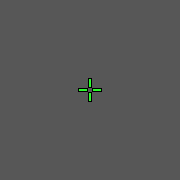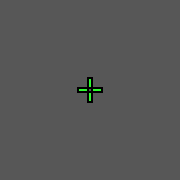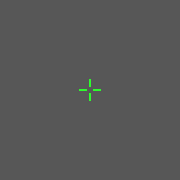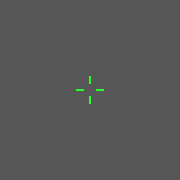CS:GO offers a wide range of possibilities to customize your crosshair, but unfortunately most of the commands are not accessible through the game options and you need to know the console commands to activate them. This guide shows you all existing crosshair commands and helps you with additional explanations.
First of all, we highly recommend you to start a local server without bots to test different settings on different maps. A yellow crosshair might look good on de_nuke, but cause problems on brighter maps like de_dust2, so you will need to play around with some values. If you found your preferred settings, you should write them into your config/autoexec/valve.rc to save them permanently. Also keep in mind, that some of these settings will look different on different resolutions. All the images below were made with 1920×1080 ingame resolution.
cl_crosshairstyle
This command allows you to change the style of your crosshair.
Default: cl_crosshairstyle "0" // spreads while moving and shooting
Default Static: cl_crosshairstyle "1" // completely static
Classic: cl_crosshairstyle "2" // spreads while moving and shooting
Classic Dynamic: cl_crosshairstyle "3" // spreads while moving and shooting
Classic Static: cl_crosshairstyle "4" // completely static
Classic 1.6/CS:S Style: cl_crosshairstyle "5" // only spreads while shooting
Only cl_crosshairstlye 0, 2 and 3 are showing acurate feedback on your weapon’s bullet spread/recoil. cl_crosshairstyle 5 emulates the non-dynamic behavior of CS 1.6 and CS:Source, but like in both previous versions, this crosshair doesn’t accurately portray current weapon accuracy, spread or recoil. It only provides feedback about whether or not you are currently firing a weapon.
Now you might ask yourself “Which crosshair should I use?”. In the end it all comes down to personal preference. Only cl_crosshairstyle 0 and 1 are able to turn red, when you are aiming at an enemy – this can be an advantage for unexperienced players as you get additional visual feedback. However, you can disable this function with hud_showtargetid "0", if you don’t like it. cl_crosshairstyle 5 was added because of the high demand of veteran players and might be only interesting for you, if you really know how the recoil works. cl_crosshairstyle 1 and 4 are 100% static – no spread while moving or firing a weapon.
cl_crosshaircolor
cl_crosshaircolor allows you to change the color of your crosshair.
Red: cl_crosshaircolor "0"
Green: cl_crosshaircolor "1"
Yellow: cl_crosshaircolor "2"
Blue: cl_crosshaircolor "3"
Cyan: cl_crosshaircolor "4"
Custom: cl_crosshaircolor "5"
cl_crosshaircolor 5 (custom) lets you use the RGB color model. You will be able to control the amount of the three primary colors (Red, Green, Blue) to create your own preferred hue. Use this online ColorShemer to play around with some values and get a preview of your color settings.
cl_crosshaircolor_b "50" // min. 0 max. 255
cl_crosshaircolor_g "250" // min. 0 max. 255
cl_crosshaircolor_r "50" // min. 0 max. 255
cl_crosshairalpha
cl_crosshairalpha allows you to control the transparency of your crosshair. This command needs to be activated by cl_crosshairusealpha "1"
0% transparency: cl_crosshairalpha "255" // min. 0 max. 255
100% transparency: cl_crosshairalpha "0" // min. 0 max. 255
cl_crosshairdot
cl_crosshairdot allows you to enable a dot in the middle of your crosshair.
Disable dot: cl_crosshairdot "0"
Enable dot: cl_crosshairdot "1"
cl_crosshairsize
cl_crosshairsize determines the width and height of the crosshair-lines. Increase the value to get a bigger crosshair – you can also use 0.5 steps to increase/decrease the size.
Default: cl_crosshairsize "5" // min. 0 max. –
cl_crosshairgap
This command determines the middle gap between the lines of the crosshair. Use negative values to close the gap and positives to open it up.
Default: cl_crosshairgap "1" // min. – max. –
cl_crosshairthickness
cl_crosshairthickness allows you to change the thickness of the crosshair-lines.
Default: cl_crosshairthickness "0.5" // min. 0.5 max. –
cl_crosshair_drawoutline
cl_crosshair_drawoutline gives you the ability to enable a black outline around the crosshair-lines. This command doesn’t work with cl_crosshairstyle 0 and 1.
Disabled: cl_crosshair_drawoutline "0"
Enabled: cl_crosshair_drawoutline "1"
cl_crosshair_outlinethickness
cl_crosshair_outlinethickness determines the thickness of the black outline around the crosshair-lines.
cl_crosshair_outlinethickness "1" // min. 0.1 // max. 3.0
cl_crosshairgap_useweaponvalue
cl_crosshairgap_useweaponvalue defines whether the crosshair gap changes with the equipped weapon e.g. switching from an AK47 to a pistol will slightly spread your crosshair. This command was added later to mimic the crosshair behavior from CS 1.6 – it doesn’t work with cl_crosshairstyle 0 and 1.
Disabled: cl_crosshairgap_useweaponvalue "0"
Enabled: cl_crosshairgap_useweaponvalue "1"
Additional Commands
There are also some additional cvars to customize the spread of cl_crosshairstyle 2:
cl_crosshair_dynamic_maxdist_splitratio "0.35" // min. 0 max. 1
cl_crosshair_dynamic_splitalpha_innermod "0" // min. 0 max. 1
cl_crosshair_dynamic_splitalpha_outermod "0.5" // min. 0.3 max. 1
cl_crosshair_dynamic_splitdist "7"
Crosshair Examples
Coming soon